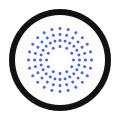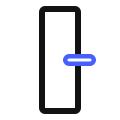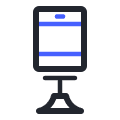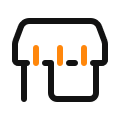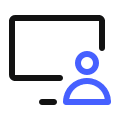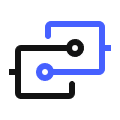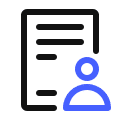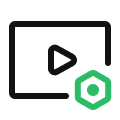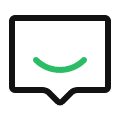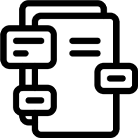Smart scene panel switch S1 (requires firmware version no less than 5.2.6_0559)
Curtain Controller C3 (requires firmware version no less than 0.0.0_0012)
LED Strip T1 (requires firmware version no less than 0.0.0_2729)
LED strip driver T1 (requires firmware version no less than 0.0.0_0024)
Ceiling Light T1 (requires firmware version no less than 0.0.0_0026)
Spotlight V1 (requires firmware version no less than 0.0.0_0025)
Wall Outlet H2 (requires firmware version no less than 0.0.0_0027)